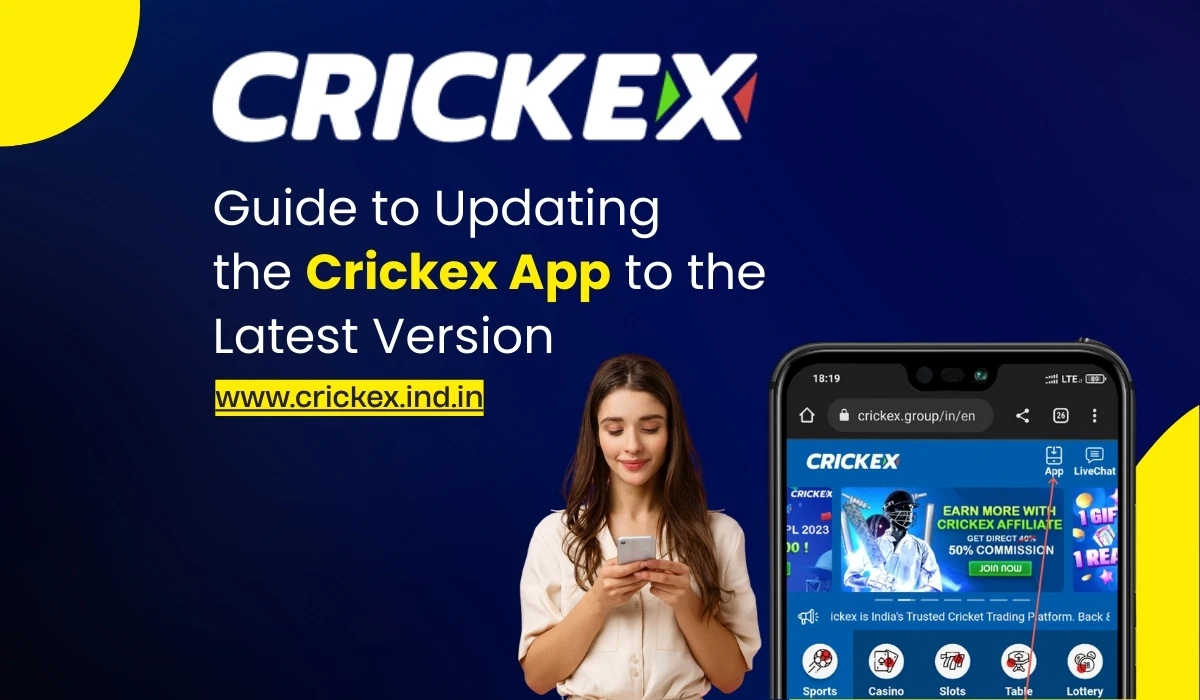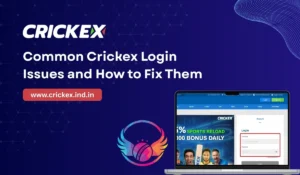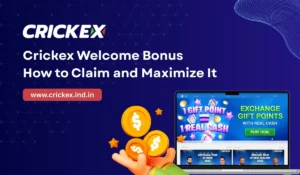With live odds, multiple betting markets, and smooth navigation, it delivers an exciting experience for fans of cricket and other sports. However, like any modern application, it requires regular updates to maintain performance and keep your account secure.
If you’re wondering how to update the Crickex app and why it’s important, this guide covers everything you need to know—from step-by-step instructions to troubleshooting common problems, exploring new features, and tips for keeping your betting journey smooth.
Why You Should Always Update the Crickex App
Using an outdated app might seem harmless, but it can lead to several issues like slow performance, missing features, and even security risks. Here are some detailed reasons why updating is essential:
- Stronger Security Measures – Each update addresses vulnerabilities that hackers might exploit. With frequent cyber threats, updates are your first defense.
- Smooth Live Betting – Cricket betting is fast-paced, especially during T20s and ODIs. New updates improve odds refresh speed and reduce delays.
- Better User Interface (UI) – The latest updates often improve navigation, making betting faster and more intuitive.
- Exclusive Features – Sometimes Crickex introduces new tools like improved live-streaming support, push notifications, or advanced betting markets.
- Bug Fixes – Updates resolve glitches like app crashes, login issues, or delayed cash-outs.
Updating the Crickex App on Android Devices
Android users download the app as an APK file since it’s not available on the Google Play Store. Follow these steps carefully:
- Visit the Official Crickex Website
Go to Crickex’s official website using your mobile browser. Avoid third-party APK sources to prevent malware. - Go to the App Download Section
Scroll to the download section and choose the latest Android APK version. - Enable Installations from Unknown Sources
- Go to Settings > Security > Install Unknown Apps.
- Grant permission to the browser you’re using (e.g., Chrome).
- Download and Install
Tap on the APK file, wait for the download to finish, then tap “Install.” - Open the Updated App
Once installed, launch the app, log in, and enjoy the updated features.
📌 Pro Tip: Before updating, uninstall the older version to avoid storage conflicts or installation errors.
Updating the Crickex App on iOS Devices
For iPhone and iPad users, updating is straightforward:
- Open the App Store.
- Search for Crickex.
- Tap Update if a newer version is available.
- Enable Automatic Updates in iOS settings for hassle-free updates.
📌 Pro Tip: If the update isn’t showing, swipe down in the App Store to refresh or restart your device.
What’s New in the Latest Crickex App Updates?
While features may vary with each version, here are some commonly added enhancements:
- Faster Odds Updates – Real-time updates for in-play betting.
- Push Notifications – Alerts about bonuses, odds changes, and match events.
- Enhanced Security – Two-factor authentication and stronger encryption.
- Optimized Live Streaming – Watch cricket matches with better stability.
- Cleaner UI – Easier navigation with improved betting slip design.
- Faster Withdrawals – More reliable integration with payment gateways.
Common Issues and How to Fix Them
Even with the best apps, users may face hiccups. Here’s how to handle them:
- “App Not Installing on Android”
- Clear your cache.
- Check storage space.
- Make sure “Unknown Sources” is enabled.
- “Update Not Showing on iOS”
- Refresh the App Store.
- Restart your iPhone.
- Wait for rollout (sometimes phased regionally).
- “Login Problems After Update”
- Reset your password.
- Ensure your internet connection is stable.
- Try reinstalling the app.
- “Slow App Performance”
- Restart your device.
- Clear app cache/data.
- Keep your device OS updated.
Tips to Keep Your App Running Smoothly
Here are some advanced tips for a seamless betting experience on Crickex:
- Enable Push Notifications – Get instant updates on bets, match results, and offers.
- Check for Updates Weekly – Especially during major tournaments like IPL or World Cup.
- Use Wi-Fi for Updates – Saves mobile data and ensures faster downloads.
- Keep Device Updated – Ensure Android/iOS is on the latest version for full compatibility.
- Backup Before Reinstalling – Save important betting history or screenshots if needed.
The Role of Updates During Major Tournaments
Crickex often rolls out important updates before or during big cricket tournaments like the ICC World Cup, Asia Cup, or IPL. These updates may include:
- Exclusive betting markets.
- Special promotions or bonus notifications.
- Faster servers to handle heavy user traffic.
- Enhanced live match integrations.
So, keeping your app updated means you won’t miss out on limited-time opportunities.
Keeping your Crickex app updated is not just about aesthetics—it directly impacts your betting experience, security, and access to the latest features. Whether you’re betting on an India-Pakistan thriller or following live odds in the IPL, a smooth and secure app ensures you’re always one step ahead.
By regularly updating the Crickex app, you enjoy:
✅ Faster performance
✅ Stronger security
✅ Access to new features
✅ A safer betting experience
So don’t delay—check for updates today and make the most of your Crickex journey.
FAQs on Updating the Crickex App
1. Is the Crickex APK safe to download?
Yes, as long as you download it from the official Crickex website. Avoid third-party APK sites because they may contain malware or modified versions that could compromise your data and account security.
2. How often should I update the Crickex app?
Updates are usually released every few weeks or during major cricket tournaments. It’s best to check once a week or enable auto-updates (on iOS) so you never miss the latest version.
3. Do I need to uninstall the old version before updating on Android?
It’s recommended to uninstall the old version before installing the latest APK. This avoids conflicts and ensures the new version runs smoothly.
4. Will updating the app affect my account balance or bets?
No, updating or reinstalling the Crickex app will not affect your account balance, bets, or transaction history. Your details remain safe since they’re stored on Crickex’s secure servers.
5. Why is the Crickex update not showing on my iPhone?
Sometimes updates roll out region-wise. Refresh the App Store, restart your device, or wait a few hours. If the issue continues, uninstall and reinstall the app.
6. Can I use the old version of the Crickex app if I don’t want to update?
Technically yes, but it’s not advisable. Outdated versions may lack key features, run slower, and expose you to potential security risks.
7. How much storage space do I need for the update?
The Crickex APK file is usually between 40–60 MB. Ensure you have at least 100 MB of free space on your device for smooth installation.
8. Does updating the app improve live betting speed?
Yes. Updates often optimize odds refresh rates, live score updates, and reduce app lag—crucial for fast-paced betting during T20 matches or live events.
9. What should I do if the app crashes after updating?
- Restart your device.
- Clear the app cache.
- Reinstall the app if needed.
If problems persist, contact Crickex customer support.
10. Can I enable auto-updates for Crickex on Android?
Since Crickex is not on Google Play, you can’t enable auto-updates. You’ll need to manually download the latest APK from the official website. However, on iOS, you can enable auto-updates in settings.